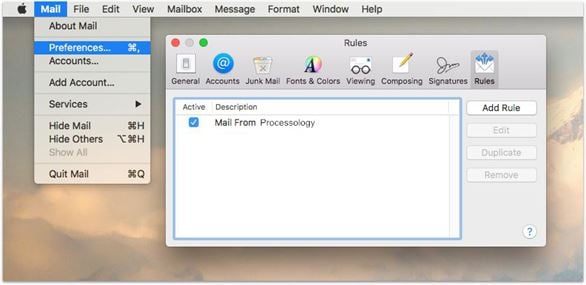How to Whitelist Processology Emails
Never miss another email, notification, or feature release announcement again.
Step 1: Check your Spam Folder in your email account.
Step 2: Follow the steps below for your email provider.
If you use Gmail...
To make sure Gmail never filters Processology email as spam, all you have to do is mark the conversation as important.
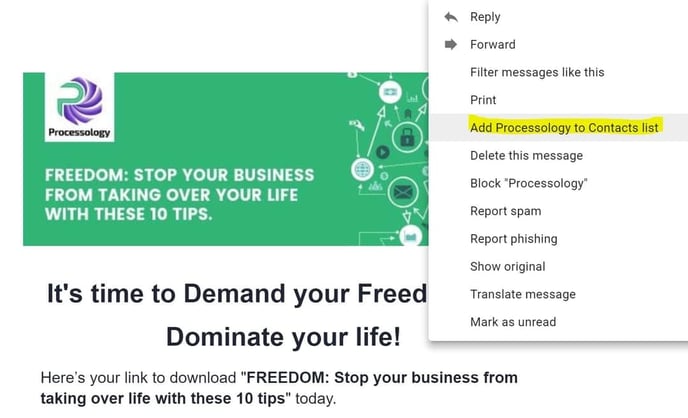
If you use Outlook...
To make sure Outlook never filters Processology email as spam, take the following steps:
STEP 1: Select the message of the sender you wish to Whitelist
STEP 2: Then click Home > Junk > Never Block Sender or you can right-click the selected message and choose Junk > Never Block Sender from the drop-down menu
STEP 3: You will be prompted with a dialog box notifying you that the selected address has been added to your safe sender's list
STEP 4: Follow the same steps for @processology.net
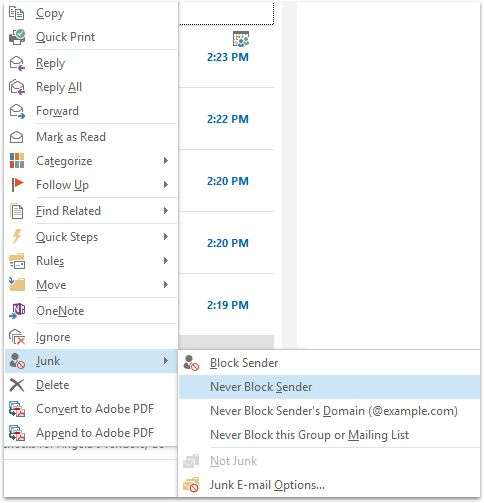
If you use Mac Mail...
To make sure Mac Mail never filters Processology email as spam, take the following steps:
STEP 1: Select Mail > Preferences from the menu in Mac OS X Mail
STEP 2: Select the Rules category and click Add Rule
STEP 3: Type a description and ensure the criteria reads correctly
STEP 4: Enter the domain name you wish to whitelist, and enter the actions you want to be performed
STEP 5: Click OK